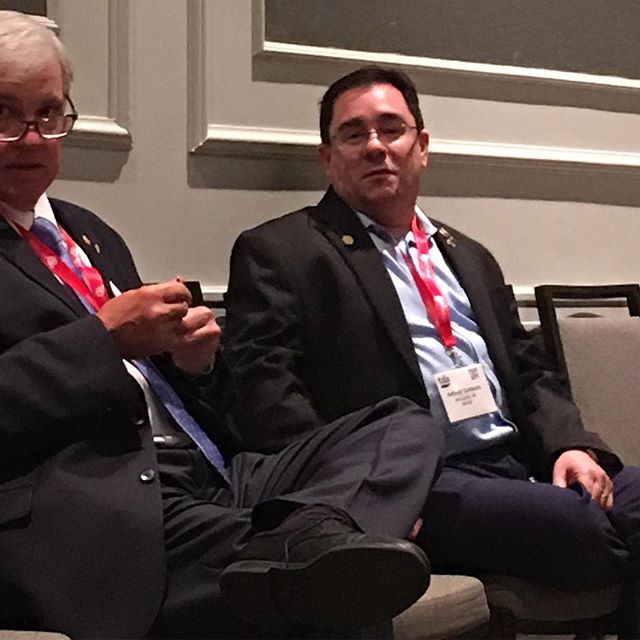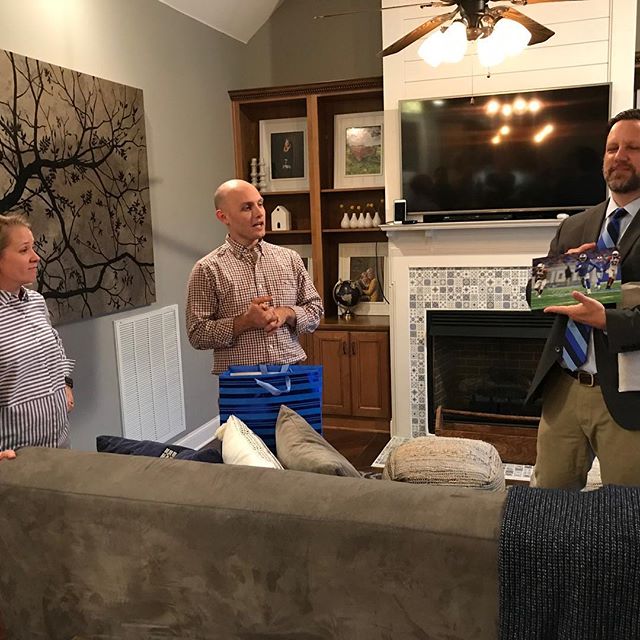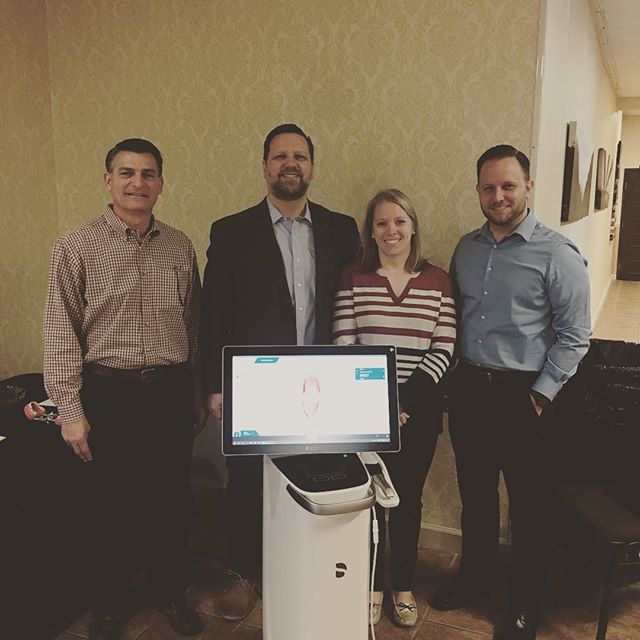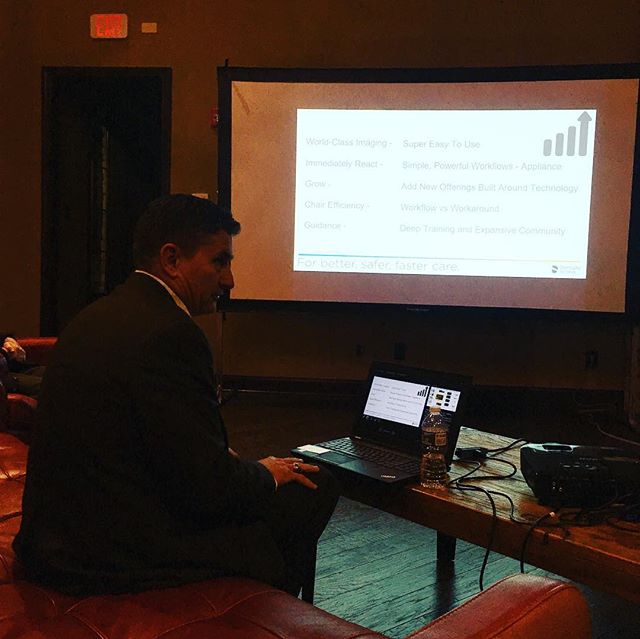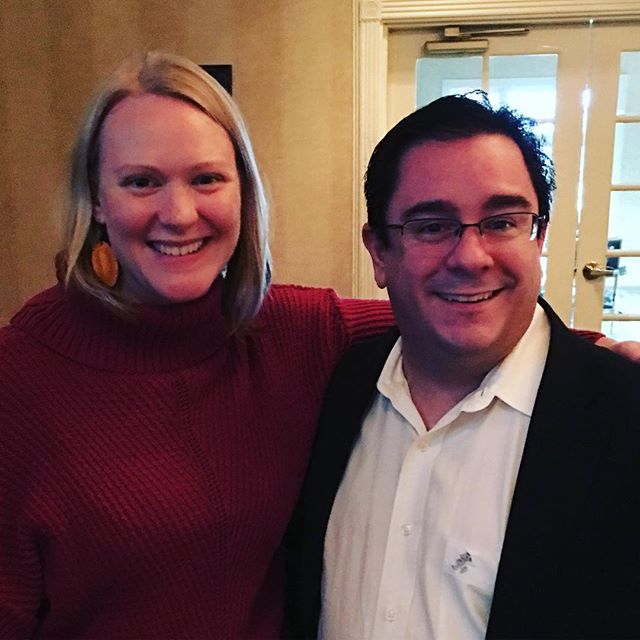Legislation
Legislative Bill Search: Step-by-Step Procedure
Website: www.tn.gov
Click on "Government" tab
From dropmenu menu, select "Legislative Bill Search"
OPTION 1:
- If you just want to make a one-time search
- Enter the Keyword or Bill Number
OPTION 2:
- If you want to set up "My Bills" to Track Specific Bills
- First Time: Set up
- Click on "Legislation" tab
- Select "My Bills" from the drop down menu
- On the "My Bills" page, go to "Login" box and choose "Register here" (first time only)
- Takes you to "Sign Up for Your New Account": create your own user name and password
- Returning Users: Login
- The next screen shows your "Lists."
- You can develop up to 3 lists if you want to monitor various areas.
- To create different lists, click on "Add a New List" and give it a name.
- To create the list of bills you want to track, choose: "Search Bills".
- To choose a bill for your list, click on the bill number (at left) and "Add" button on the right
- The next screen asks which list to add to. You may only have 1 list, but it will still require you to select the list.
- At any point, you can choose on the top bar "View Bill Lists" to see the bills you have chosen.
- To view details on a bill:
- Go to your list and click on a bill number
- "Bill History" is on the screen. Several options are available.
- Click on bill number at top to see the actual bill.
FOR EITHER OPTION ABOVE:
- You can add the "Bill Search" or "My Bills" page to your internet "Favorites" to by-pass the initial bullet points listed at the top.